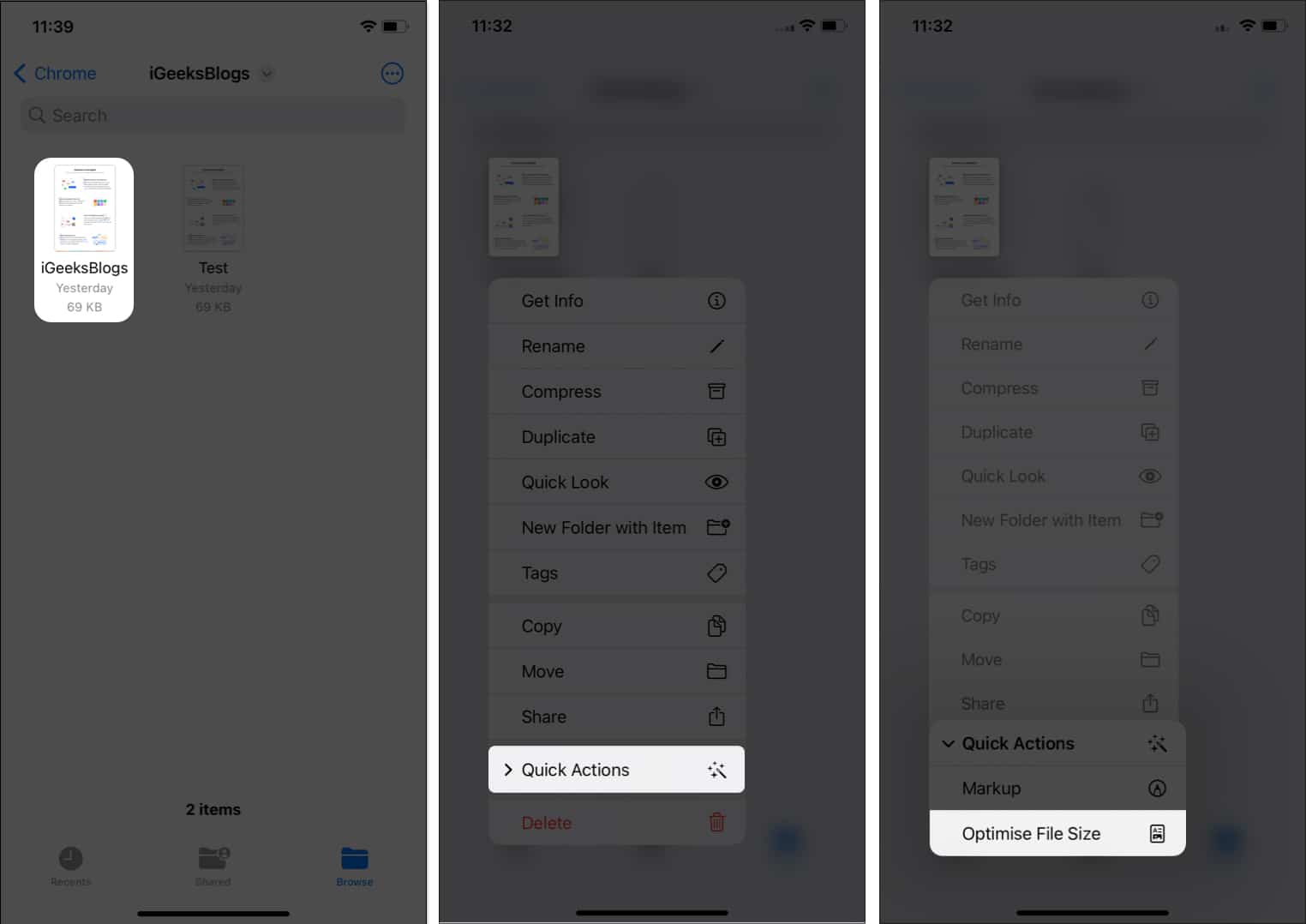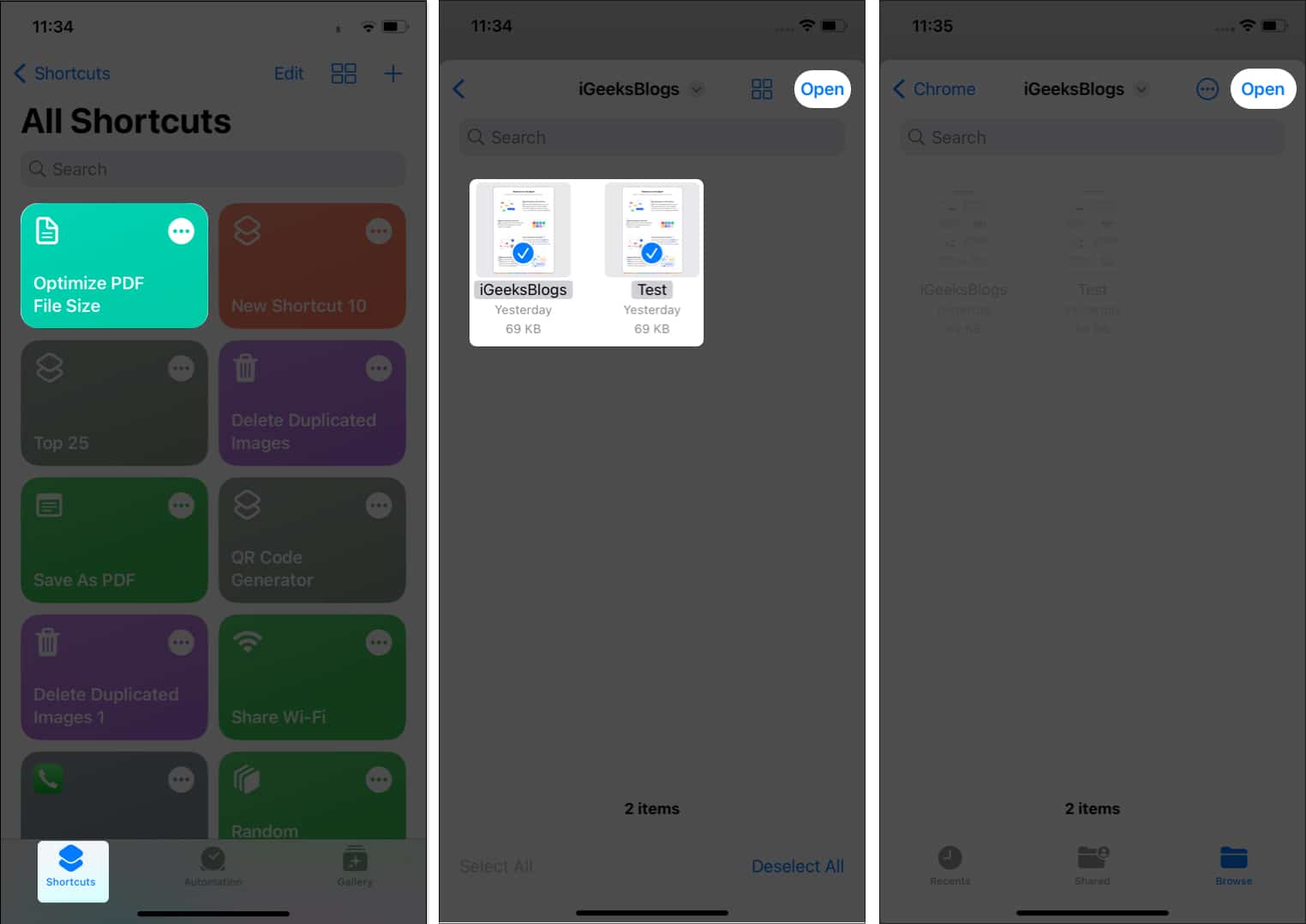How to reduce PDF size on iPhone without using a third-party app Use PDF Compressor apps for iPhone to reduce PDF size Compress PDF files online for free
How to reduce PDF size on iPhone without using a third-party app
You should be able to manually compress the PDF files on your iPhone and iPad for free. The two standard approaches are listed below.
Using Files app
Voila! Your PDF with a reduced file size will start reflecting in the same location as the original. Additionally, if you want to compress multiple files at once, you can tap the three dots on the top right → Select → Choose the PDF(s) → tap three dots on the bottom right → select Optimize File Size.
Using iOS Shortcuts app
If not already installed, add Optimize PDF File Size to the Shortcuts app on your iPhone and iPad. The PDF with reduced size will now start reflecting in the original location of the file.
Use PDF Compressor apps for iPhone to reduce PDF size
If the aforementioned technique is too laborious and you don’t want to go through the grind, then you can simply download the app on your iPhone which will let you reduce the PDF file size. Though there are a lot of numerous paid tools on the market, I’ve made a list of free apps that can help you make your PDF files smaller.
Compress PDF files online for free
You can also use a free online PDF compressor without installing any software. I have listed some of my favorite websites here. Final thoughts… PDF compression becomes a walk in the park with the above-mentioned methods. I personally prefer the default methods that come with my iPhone and iPad. So, which method are you going for? Let me know in the comments box. Catch more:
Best Horoscope apps for iPhone and iPad Best iPhone apps you must have Best clock widgets for iPhone Home Screen