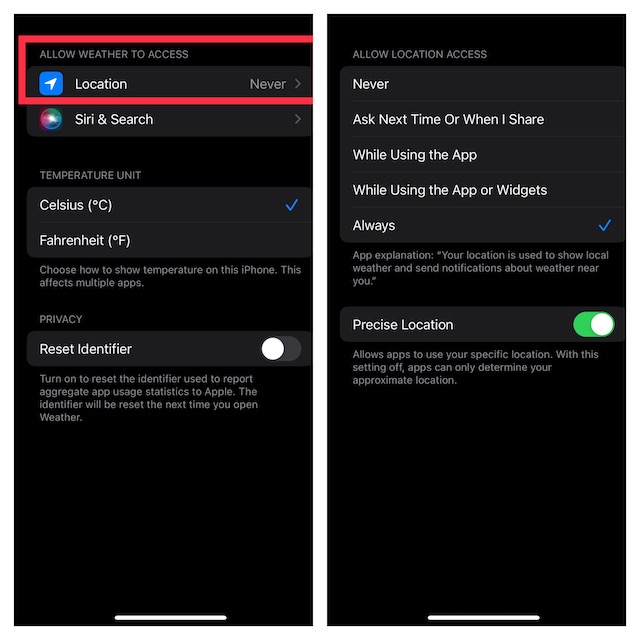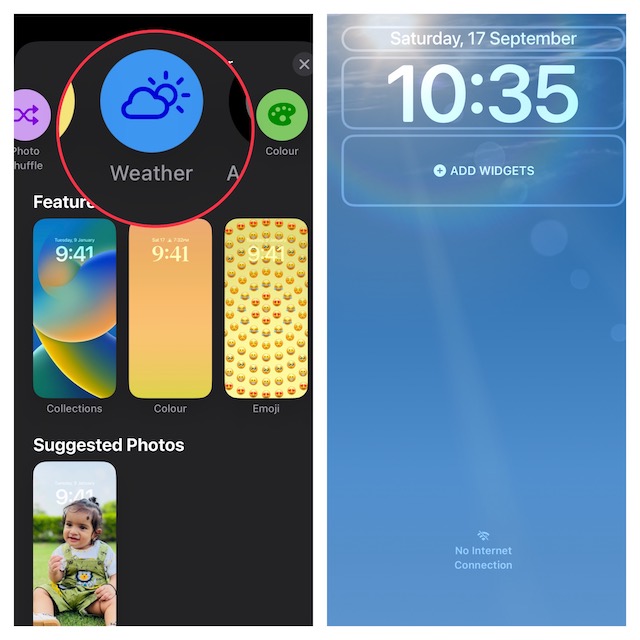Fix Dynamic Weather Lock Screen Wallpaper Not Working in iOS 16
Let’s first figure out what could be preventing the dynamic weather Lock Screen wallpaper from working properly.
Why is the Dynamic Weather iPhone Lock Screen Wallpaper Not Reflecting Current Weather Conditions?
There could be three main reasons why the weather Lock Screen wallpaper is not working as expected on your iPhone:
Lack of access to the LocationAn occasional glitch A software bug
In this troubleshooting guide, we will get to the route of each of the possible reasons and try workable solutions accordingly.
1. Is the Dynamic Weather Lock Screen Wallpaper Missing from the Gallery?
Some iPhone owners have reported that the dynamic weather Lock Screen wallpaper is missing from the wallpaper gallery. If you are also on the same page, ensure that the stock weather app is installed on your device. Yeah, you got that right! If the weather app is not available on your device, you won’t find it in the wallpaper gallery.
Go to the App Store -> find the Apple Weather app and install it just like any other app.
2. Make Sure the Weather App Can Always Access Your Location
In order to work smoothly without any restriction, the dynamic weather Lock Screen wallpaper needs to have access to your location without any restriction. Therefore, ensure that there is no limitation.
Head over to the Settings app on your iPhone -> Weather -> Location and select Always to allow the weather app to use your location data without any restriction.
After that, restart your iPhone. Once your device has rebooted, check if the weather Lock Screen wallpaper has started to reflect the current weather conditions.
3. Delete the Weather Lock Screen Wallpaper and Set It Up Again
If the dynamic weather Lock Screen wallpaper is still not working, I would recommend you delete the wallpaper and set it up again.
Unlock your iPhone with Face ID/Touch ID. Then, long press the Lock Screen to bring up the Lock Screen wallpaper gallery. Next, swipe left or right to find the weather Lock Screen wallpaper. Then, swipe up on the Lock Screen wallpaper and hit the trash button at the bottom of the wallpaper. After that, make sure to tap on Delete in the popup to confirm the action. Next up, restart your iPhone. After your device has rebooted, unlock it with your Face ID/Touch ID. Then, press and hold onto the Lock Screen to access the wallpaper gallery. Up next, tap on the “+” button at the bottom right corner of the screen.Now, tap on the Weather button in the top row of options and then customize the wallpaper to your heart’s liking.
When you are pleased with the wallpaper, tap on Done at the top right corner of the screen.Finally, tap Set as a wallpaper pair to set the wallpaper for both the Lock Screen and Home Screen. Next, press the side button to lock the screen. Then, take a look at the wallpaper to find out if you have gotten the better of the problem.
4. Hard Reset Your iPhone
If the dynamic Lock Screen wallpaper is faced with a miscellaneous glitch, there is a good chance that you can get rid of it by just going for the hard reset. Thanks to the ability to flush out temporary files and free up memory, it is often able to sort out common iOS issues.
First off, press and quickly release the volume up button. Then, press and quickly release the volume down button. After that, press and hold the power button until the Apple logo appears on the screen.
5. Factory Reset Your iPhone
Factory reset has long been a trusted bet when it comes to eliminating random iOS issues. Hence, you can always count on it to rescue you. But before having a go at this troubleshooter, you should know that it will erase the entire existing settings on your device. Though all your media and data remain untouched. Thus, there is no question of going into a data loss panic or losing sleep over it.
Head into the Settings app on your iPhone -> General -> Transfer or Reset iPhone -> Reset -> Reset All Settings.
When prompted, enter your iPhone passcode. Bear in mind that if you have set up the Screen Time passcode, you will have to enter it as well.
6. Update Software on Your iPhone
While I have gone all out to praise iOS 16 due largely to a number of exciting features that are worth exploring, I must admit that it is just as buggy (if not more) as iOS 15. Even though it’s been just a while since it was unleashed, several frustrating issues have cropped such as rapid battery drain, Wi-Fi ill-functioning, and Depth Effect not working on iPhone Lock Screen wallpaper. The good thing is Apple has a great track record of spotting issues at the earliest and finding ways to fix them. So, a fix to this issue could already be bundled in the next software update. Therefore, try updating the software.
Launch the Settings app on your iPhone -> General -> Software Update. After that, download and install the latest version of iOS as usual.
Once the software update has been completed, find out if you have overcome the problem.
Fixed the Dynamic Weather Lock Screen Wallpaper Issue in iOS 16…!
I guess the weather Lock Screen wallpaper has returned to its true color. Being one of the most loved wallpapers, it didn’t have to put a lot of effort to win attention. Unfortunately, it has been plagued with too many miscellaneous issues. Now that you know how to take control of it or for that matter keep the wallpaper away from problems, get the most out of the dynamic wallpaper. Enough talk, let us know your feedback and the tricks that have enabled you to resolve the issue.